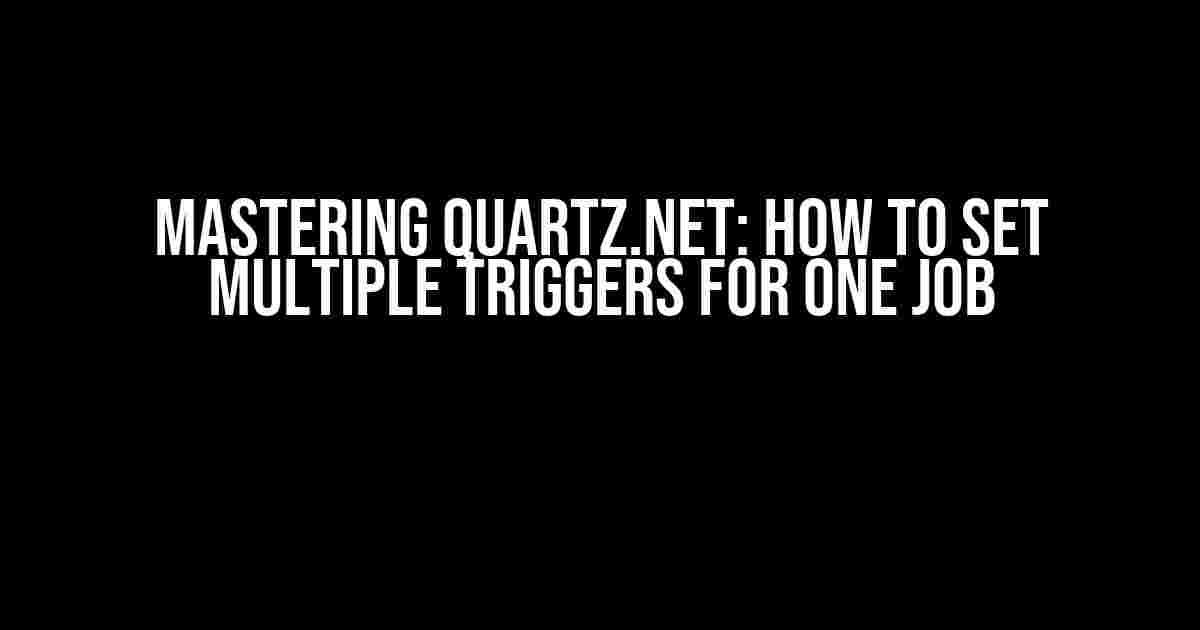Are you tired of dealing with multiple Quartz.NET jobs, each with its own trigger, just to perform a single task? Well, you’re in luck! This article will show you how to set multiple triggers for one job in Quartz.NET, making your life as a developer easier and more efficient.
Why Use Multiple Triggers for One Job?
Before we dive into the how, let’s talk about the why. Having multiple triggers for one job can be beneficial in several scenarios:
- Running a job at different intervals, such as daily and weekly, or on specific days of the week.
- Triggering a job based on different conditions, such as on Monday and Wednesday, or on the 1st and 15th of every month.
- Implementing a complex scheduling system that requires multiple triggers to achieve the desired outcome.
Setting Up Quartz.NET
Before we start creating multiple triggers, let’s make sure you have Quartz.NET set up and ready to go. If you haven’t already, install the Quartz.NET package using NuGet:
Install-Package Quartz.NETCreate a new instance of the Quartz.NET scheduler:
var scheduler = new Quartz.Impl.StdSchedulerFactory().GetScheduler();Defining the Job
Let’s define a simple job that will be triggered by multiple triggers:
public class MyJob : IJob
{
public void Execute(IJobExecutionContext context)
{
Console.WriteLine("My job is running!");
}
}Creating the Job Detail
Next, create a job detail instance:
var job = JobBuilder.Create<MyJob>()
.WithIdentity("myJob")
.Build();Creating Multiple Triggers
Now, let’s create two triggers: one that runs daily at 10:00 AM and another that runs weekly on Wednesdays at 2:00 PM:
var dailyTrigger = TriggerBuilder.Create()
.WithIdentity("dailyTrigger")
.StartNow()
.WithCronSchedule("0 0 10 * * ?") // Daily at 10:00 AM
.Build();
var weeklyTrigger = TriggerBuilder.Create()
.WithIdentity("weeklyTrigger")
.StartNow()
.WithCronSchedule("0 0 14 ? * WED") // Weekly on Wednesdays at 2:00 PM
.Build();Associating Triggers with the Job
Finally, associate both triggers with the job:
scheduler.ScheduleJob(job, dailyTrigger);
scheduler.ScheduleJob(job, weeklyTrigger);Starting the Scheduler
Start the scheduler to begin executing the job:
scheduler.Start();Monitoring Job Execution
To monitor job execution, you can use a job listener:
public class MyJobListener : IJobListener
{
public string Name => "MyJobListener";
public void JobExecuted(IJobExecutionContext context, JobExecutionException jobException)
{
Console.WriteLine($"Job {context.JobDetail.Key} executed at {context.FireTimeUtc}.");
}
public void JobExecutionVetoed(IJobExecutionContext context)
{
Console.WriteLine($"Job {context.JobDetail.Key} vetoed at {context.FireTimeUtc}.");
}
public void JobWasExecuted(IJobExecutionContext context, JobExecutionException jobException)
{
Console.WriteLine($"Job {context.JobDetail.Key} was executed at {context.FireTimeUtc}.");
}
}Register the job listener with the scheduler:
scheduler.ListenerManager.AddJobListener(new MyJobListener(), GroupMatcher.AnyGroup()); Conclusion
In this article, we’ve covered how to set multiple triggers for one job in Quartz.NET. By following these steps, you can create complex scheduling systems that meet your specific needs. Remember to monitor job execution using job listeners to ensure that your jobs are running as expected.
| Trigger | Cron Expression | Description |
|---|---|---|
| Daily Trigger | 0 0 10 * * ? | Runs daily at 10:00 AM |
| Weekly Trigger | 0 0 14 ? * WED | Runs weekly on Wednesdays at 2:00 PM |
By mastering Quartz.NET, you can create robust and flexible scheduling systems that will take your applications to the next level. Happy scheduling!
Here are 5 Questions and Answers about “How to set multiple triggers for one job in Quartz.NET” in a creative voice and tone:
Frequently Asked Question
Get ready to master the art of scheduling with Quartz.NET!
Can I set multiple triggers for a single job in Quartz.NET?
You bet! Quartz.NET allows you to associate multiple triggers with a single job. This means you can define multiple schedules or rules for when the job should be executed. To do this, simply create multiple triggers and add them to the job using the `AddJob` method.
How do I define multiple triggers for a job in Quartz.NET?
Defining multiple triggers is a breeze! You can create separate trigger instances, each with its own schedule or rule, and then add them to the job using the `AddTrigger` method. For example, you might create one trigger to execute the job daily at 8am and another trigger to execute it weekly on Fridays at 10am.
What happens if multiple triggers are set to fire at the same time?
No worries! Quartz.NET is designed to handle this scenario. If multiple triggers are set to fire at the same time, the job will be executed only once. Quartz.NET will detect the duplicate triggers and prevent the job from being executed multiple times.
Can I set different priorities for multiple triggers?
You can set different priorities for each trigger using the `Priority` property. This allows you to control the order in which the triggers are executed in case of conflicts. For example, you might set a higher priority for a trigger that executes the job daily and a lower priority for a trigger that executes it weekly.
How do I manage multiple triggers for a job in a Quartz.NET cluster?
In a Quartz.NET cluster, each node is aware of all the triggers associated with a job. When a trigger is added or removed, the cluster will automatically synchronize the changes across all nodes. This ensures that all nodes have the same set of triggers for a job, even in a distributed environment.