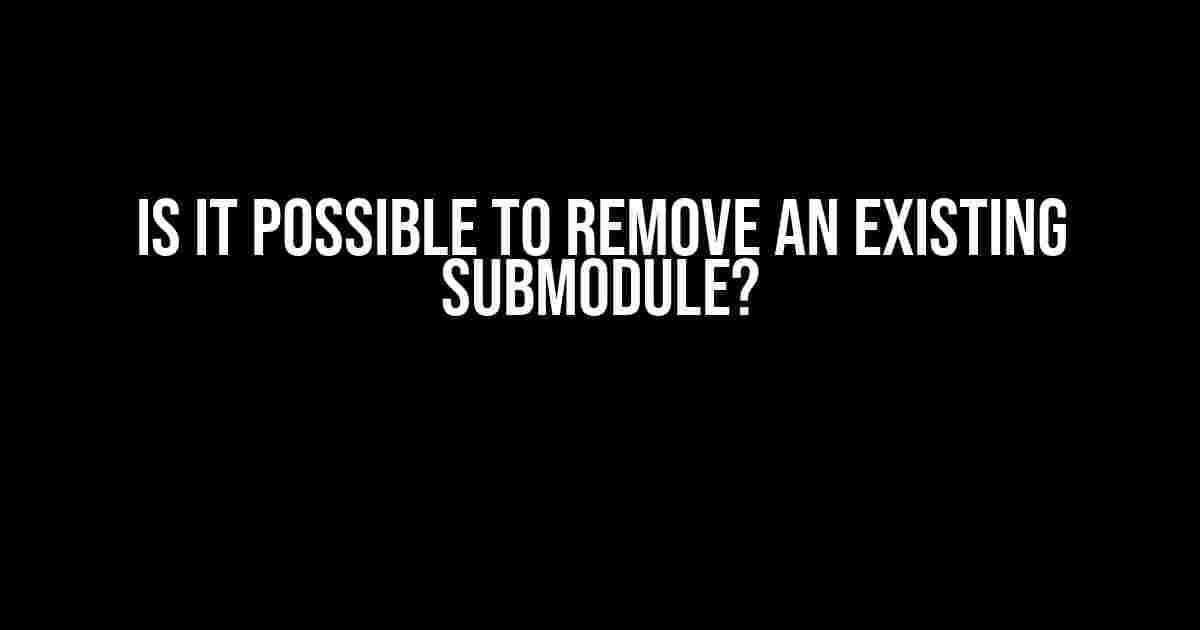Ah, the age-old question that has plagued Git users for centuries. Okay, maybe not centuries, but it’s definitely a common conundrum that can leave even the most seasoned developers scratching their heads. So, is it possible to remove an existing submodule? The short answer is, yes! But, as with most things in life, there’s a catch (or two, or three…).
What is a Submodule, Anyway?
Before we dive into the nitty-gritty of removing submodules, let’s take a quick detour to Submodule Town and explore what submodules are all about. A submodule is essentially a Git repository within another Git repository. Think of it like a Russian nesting doll, where one repository is nestled snugly inside another. Submodules are useful when you want to include external projects or dependencies within your main project, but still maintain control over the entire codebase.
The Annoying Bit: Removing Submodules
Now, let’s get to the meat of the matter. Removing a submodule can be a bit of a pain, but fear not, dear reader, for we shall guide you through the process with ease. There are a few reasons why you might want to remove a submodule, such as:
git statuskeeps throwing pesky submodule updates at you- You’ve outgrown the submodule and want to switch to a different solution
- You’re tired of seeing the submodule’s commits cluttering up your main repository’s commit history
Step-by-Step Guide to Removing a Submodule
Alright, enough chit-chat! Let’s get our hands dirty and remove that submodule once and for all. Follow these steps carefully, and you’ll be submodule-free in no time:
git submodule deinit– This command will unstage the submodule and remove it from the Git index. Be sure to replace with the actual path to your submodule.git rm --cached– This step will remove the submodule from the Git cache. Yes, it’s a bit confusing, but trust us, it’s necessary!git config -f .gitmodules --remove-section submodule.– In this step, we’re removing the submodule’s configuration from the.gitmodulesfile. Replace with the actual name of your submodule.git rm --force– Time to say goodbye to the submodule directory itself! This command will remove the submodule directory, along with all its contents.- Commit the changes with a meaningful commit message, such as “Removed unnecessary submodule” or “Upgraded to a better solution”
The Gotchas: Common Issues When Removing Submodules
Removing a submodule can be a bit tricky, and you might encounter some issues along the way. Here are some common gotchas to watch out for:
- Submodule Directory Not Removed: If the submodule directory is still lingering after running the removal commands, try deleting it manually with
rm -rf. - Git Still Thinks the Submodule Exists: In some cases, Git might still think the submodule exists, even after removal. Try running
git submodule syncto resync the submodule configuration. - Submodule Commits Not Removed: If you want to remove the submodule’s commits from your main repository’s commit history, you’ll need to use
git filter-branchor an interactive rebase.
Real-World Example: Removing a Submodule from a Real Project
Let’s take a look at a concrete example of removing a submodule from a real project. Suppose we have a project called “Awesome App” that uses a submodule called “Cool Library” to handle some fancy functionality.
project-structure Awesome App .git .gitmodules Cool Library (submodule) cool-library-submodule.git app models views templates config.py requirements.txt
In this example, we want to remove the “Cool Library” submodule because we’ve outgrown its functionality. Following the steps outlined above, we would run the following commands:
git submodule deinit Cool\ Library git rm --cached Cool\ Library git config -f .gitmodules --remove-section submodule.CoolLibrary git rm --force Cool\ Library
After committing the changes, our project structure would look like this:
project-structure Awesome App .git .gitmodules app models views templates config.py requirements.txt
Voilà! The submodule is gone, and our project is now submodule-free.
Conclusion
Removing an existing submodule might seem daunting at first, but with the right steps and a bit of patience, it’s a relatively straightforward process. Whether you’re tidying up your codebase or switching to a better solution, knowing how to remove a submodule is an essential skill for any Git user. So, go ahead, take a deep breath, and blast that submodule into oblivion!
| Keyword | Summary |
|---|---|
| Remove submodule | Learn how to remove an existing submodule from your Git repository |
| Git submodule | Understand the concept of submodules and how to manage them effectively |
| Submodule removal | Get step-by-step instructions on removing a submodule and overcome common issues |
Still have questions about submodules or Git in general? Check out our blog for more tutorials, guides, and tips on mastering version control systems.
Frequently Asked Question
Getting rid of an existing submodule can be a bit tricky, but don’t worry, we’ve got you covered!
Can I simply delete the submodule folder to remove it?
Unfortunately, no! Deleting the submodule folder won’t completely remove it. You’ll need to follow a few more steps to ensure the submodule is fully removed from your Git repository.
What is the first step in removing an existing submodule?
The first step is to navigate to the root directory of your Git repository and edit the `.gitmodules` file. Remove the section related to the submodule you want to delete.
What about the submodule’s reference in the .git/config file?
Good thinking! You’ll also need to remove the submodule’s reference in the `.git/config` file. You can do this by running the command `git config -f .git/config –remove-section submodule.`.
How do I finally remove the submodule folder?
Now that you’ve updated the `.gitmodules` and `.git/config` files, you can finally remove the submodule folder using the command `git rm –cached path/to/submodule` followed by `rm -rf .git/modules/path/to/submodule`.
Are there any additional cleanup steps I should take?
Yes! Don’t forget to commit the changes you’ve made to the `.gitmodules` and `.git/config` files using `git commit -m “Remove submodule”` and push the changes to your remote repository.